- Enjoy songs and ministry items from previous events every Sunday morning from 9.00am AEST. Our Live-Streamed Communion Service will begin at 9.30am AEST. All are welcome. Invite your friends.
- To view video of previous live-streamed communion services, go to Resources > Video > Communion Word and Previous Live Streams
- To view video of our monthly Bible School, go to Resources > Video > Bible School
- To read notes from the live-streamed communion services, go to Resources > Articles > Communion Word Articles

Presbytery Word
The presbytery fellowship word for Sunday 14 April 2024 is ministered by Vic Hall.
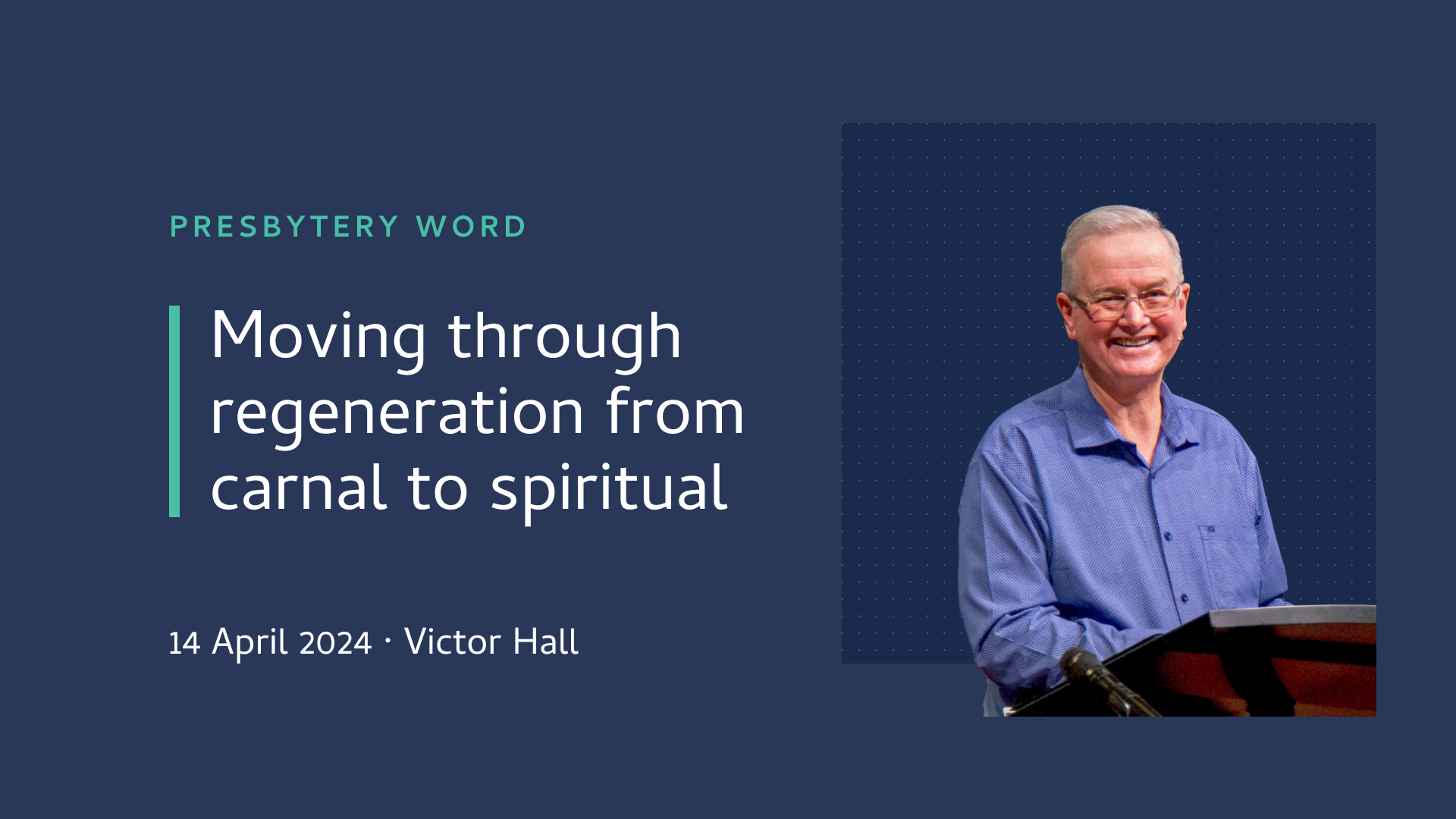
Tips for Streaming
General
- Close all other programs and web browsers on your device
- Open the page and maximize the screen before the scheduled start time and allow the stream to auto start.
-
Click the refresh button at 9:05am. If it does not auto start, click the play button.

- Minimise the number of devices connected to your internet
- If you still have buffering issues (intermittent stopping with a circulating arrow on the screen), use the gear icon on the play bar to lower your resolution to 540P or lower.
- If you have good internet bandwidth but poor quality on the screen (image pixelated and blurry), use the gear icon on the play bar to increase your resolution to 720P or above. NOTE: The gear icon is not visible on Apple devices which are using Safari as their internet browser. Use another browser such as Google Chrome or Firefox to access the gear icon.
Video Playback Controls
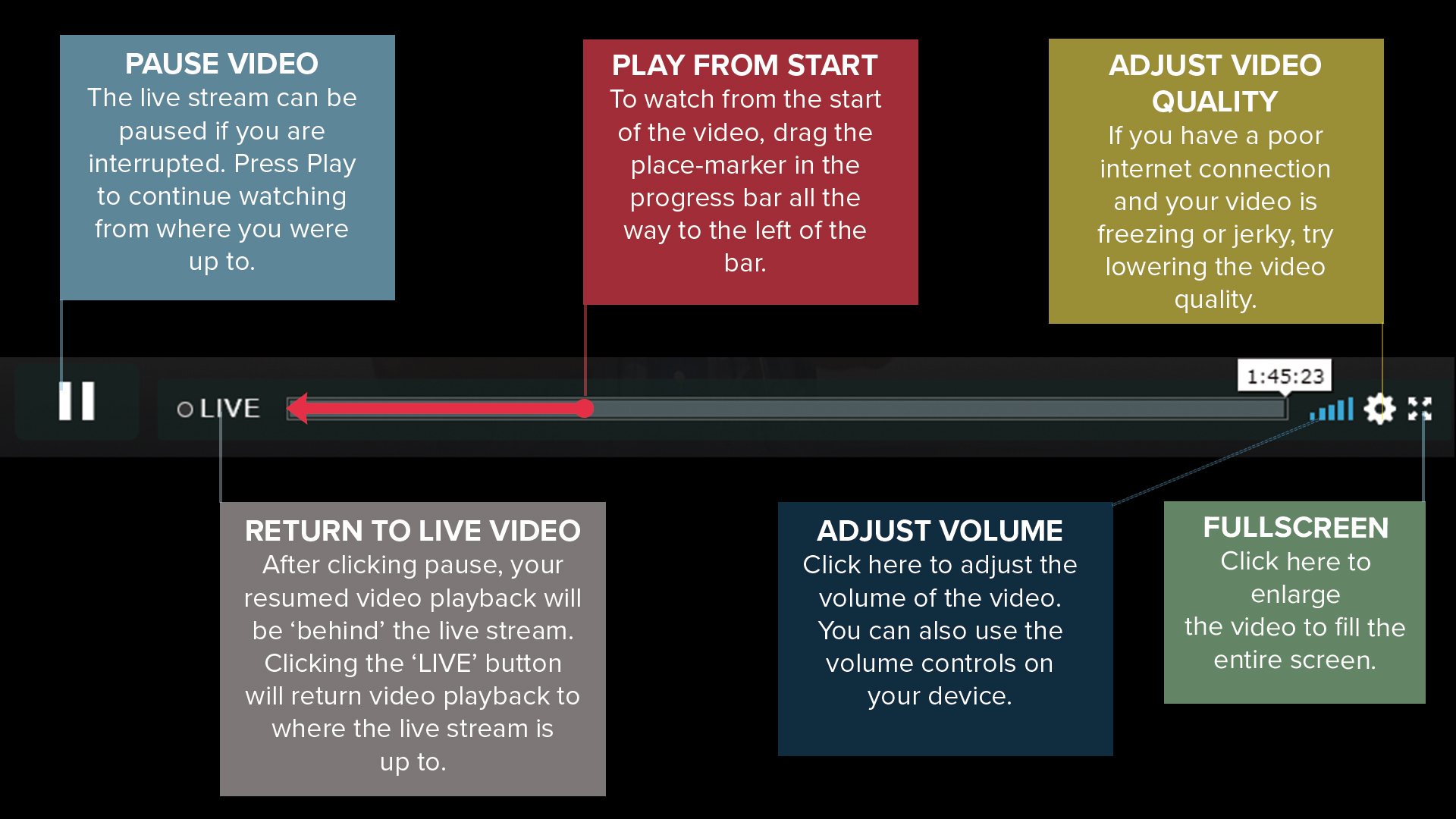
iOS Devices
If you have an Apple Device such as an iPhone, iPad or Mac:
- The live stream is compatible with most recent iDevices. Press the play button above to being streaming.
- AppleTV owners can AirPlay the stream to their TV. See here for more information on how to use AirPlay.
- Many Smart TVs also support AirPlay. Look for Mirroring as an input source on your TV.
Smart TVs
Some modern TVs come with a Smart TV feature called Screen Mirroring. Screen Mirroring allows content from a mobile device or computer to be shown on the TV Screen.
The process to enable Screen Mirroring is different for each brand of TV. Here are a few tips that might help you get started.
- Look for Screen Mirroring as an input source on your TV.
- When using Screen Mirror remember to select the full screen option in the lower right corner of the video stream in Lampstand.
- Screen Mirroring often support AirPlay (iOS Devices), Android as well as Mac and PC laptops.
- Samsung TV Owners please read the additional information here.
- On Windows press the Windows Key + P to bring up the projection menu. Look for the option to "Connect to a wireless display". Ensure you have already selected Mirroring as the source input on your TV.
- Mac users can use AirPlay to connect to supported TVs. (Not all TVs support AirPlay)